Ridgeback Maintenance

Battery Replacement
If Ridgeback's batteries need replacement, they are accessible by removing the top-plate and the insulator cover. Before performing any service or maintenance to the robot, the battery pack must be fully disconnected. The batteries weigh approximately 33 kg (73 lbs) each, so use care and caution when lifting the batteries out of the chassis. Please contact Clearpath Robotics regarding replacement batteries.
It may also be necessary to remove the antenna cables carefully prior to removing the batteries.
Long-term storage
When storing Ridgeback for long periods of time, its important to properly maintain the batteries to fully maximize their life. Consider one of the following two procedures when placing Ridgeback in long-term storage:
- Fully charge Ridgeback, turn it off and put it into storage. Once a week, connect power to the charger and allow the charger to top up the battery for an hour or so.
- Fully charge Ridgeback, turn it off and put it into storage, but leave the charger connected and powered the entire time Ridgeback is in storage via a wall timer that turns off for one hour every 24-hour cycle. The charger will monitor the battery and will automatically charge it up as needed. Note that the wall timer is needed since the charger times out and turns off otherwise.
Please contact Clearpath Robotics for additional information about Ridgeback's batteries.
Software Maintenance
Getting New Packages
If you are upgrading your robot from an older version of ROS, please refer to our upgrade instructions for upgrading to Melodic, Noetic and ROS 2 Humble.
Clearpath Robotics robots are always being improved, both its own software and the many community ROS packages upon which it depends!
You can use the apt package management system to receive new versions all software running on the platform.
Each robot leaves the factory already configured to pull packages from http://packages.ros.org as well as http://packages.clearpathrobotics.com. To update your package and download new package versions, simply run:
sudo apt-get update
sudo apt-get dist-upgrade
MCU Firmware Update
When you update packages, there is periodically a new version of Ridgeback's firmware available. You will know this is the case in one of two ways:
- The firmware and Onboard Computer are unable to connect to each other, which will be apparent if the body lights remain solid red after system bootup.
- If the firmware version number in the
/statusmessage does not match the package version output bydpkg -s ros-noetic-ridgeback-firmware. In the future there will be an automated check for this which outputs a diagnostics warning when a firmware update is available to be applied.
If new firmware is available, follow the below procedure to flash it to Ridgeback's MCU:
- Place Ridgeback up on blocks. Firmware loading does not usually result in unintended motion, but it's safest when off the ground.
- Ensure that Ridgeback is on and open.
- Connect the MCU to the Ridgeback's Onboard Computer using a mini-USB cable connected to the port shown below:
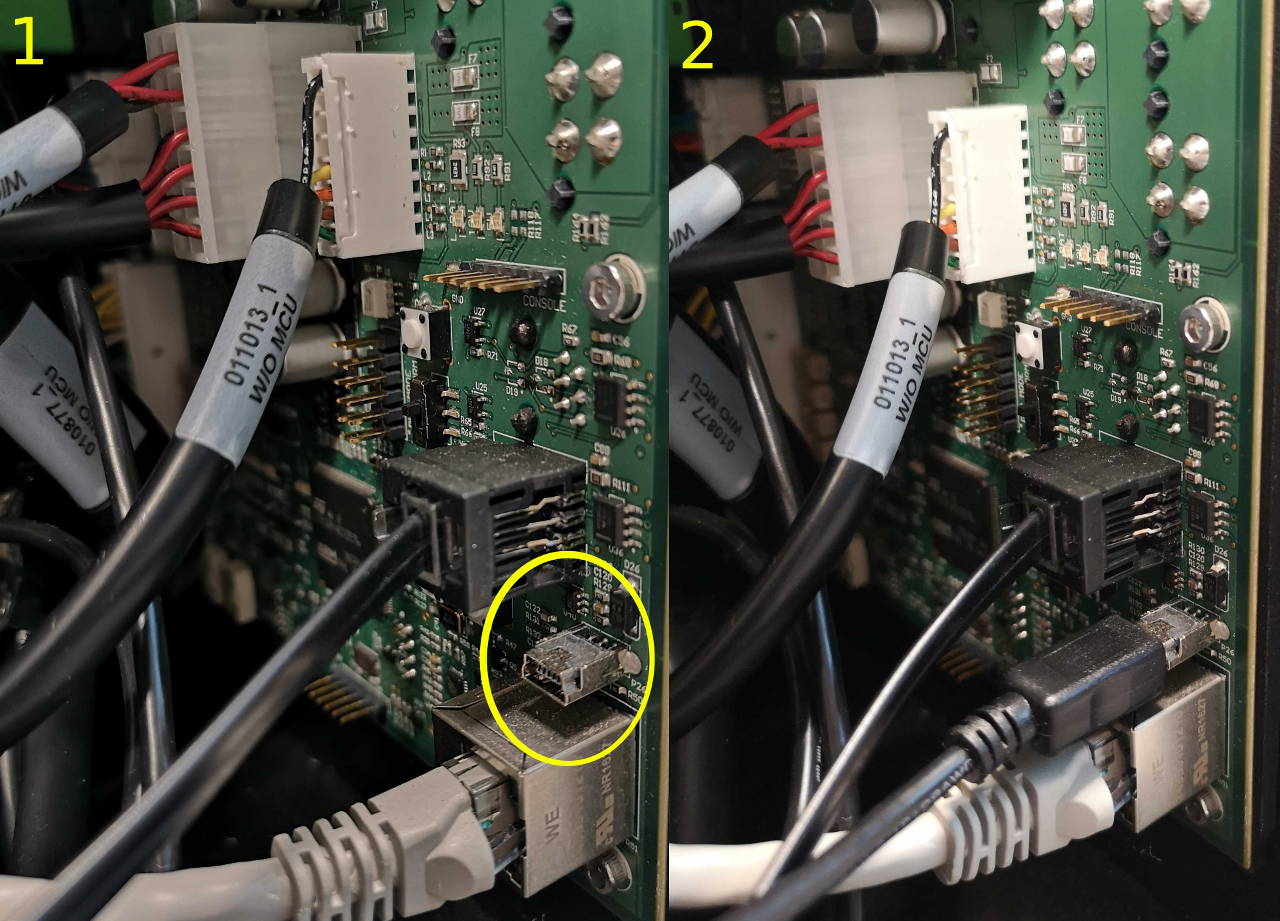
- In the middle of the MCU is a two-position switch labelled
PWR MODE. Move the switch from the defaultNORMposition to theAUXposition. - Press the
M_RSTbutton. The MCU is now in boot-loader mode, ready to receive new firmware.

The Ridgeback's MCU is normally rotated 90 degrees when it is installed in the robot; the NORM position is
typically towards the top of the robot's chassis and the AUX position is normally towards the bottom.
Now, from Ridgeback's Onboard Computer (connected via SSH or screen/keyboard), execute:
rosrun ridgeback_firmware upload
You should see about 20 seconds worth of lines output beginning with "Download from image ...".
When the upload is complete, move the PWR MODE switch back to the NORM position and immediately press the
M_RST button.
You must press the M_RST button immediately after changing the mode back to NORM. If you take too long
the Ridgeback may power off. If this happens, simply ensure the switch is in the NORM position and power
the robot back on normally. Losing power in this situation is inconvenient, but not harmful.
After resetting the MCU back in NORM mode, ensure the MCU is using the new version of the firmware by running
rostopic echo /status
and verifying that the MCU firmware version is correct.
WD Blue SA510 SATA SSD Critical Firmware Update
Some computers shipped with a WD Blue SA510 SATA SSD, for which the manufacturer has posted a critical firmware update notice.
Failure to perform the firmware update could result in permanent failure of the SSD.
See these instructions to check if your SSD is affected and to perform the update.
Support
Clearpath is committed to your success. Please get in touch with us and we will do our best to get you rolling again quickly: <support@clearpathrobotics.com>.
To get in touch with a salesperson regarding Clearpath Robotics products, please email <research-sales@clearpathrobotics.com>.
If you have an issue that is specifically about ROS and is something which may be of interest to the broader community, consider asking it on Robotics Stack Exchange. If you do not get a satisfactory response, please ping us and include a link to your question as posted there. If appropriate, we will answer on Robotics Stack Exchange for the benefit of the community.