Web UI Manual Mode (Teleoperation)
Manual Mode Overview
The Manual Mode in the Web UI allows the user to operate the UGV remotely (teleoperate) by using sensors on the UGV to visualize the environment and by using a joystick to control the motion of the UGV.
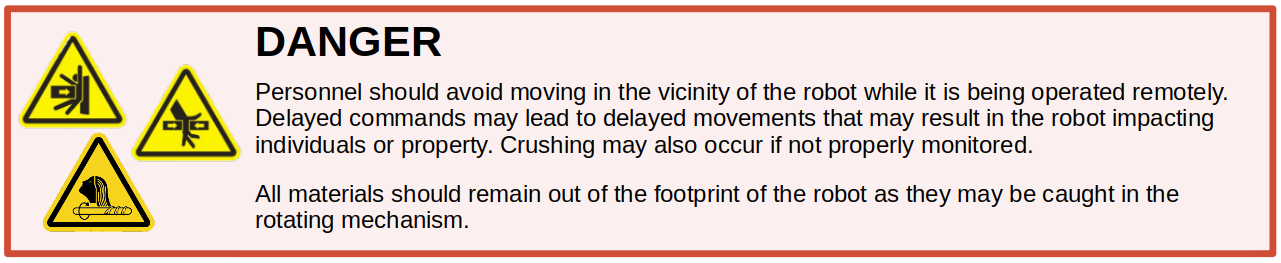
Ensure that you have read Safety and are aware of possible hazards when using this product as well as the safety methods that can be used to stop the moving UGV.
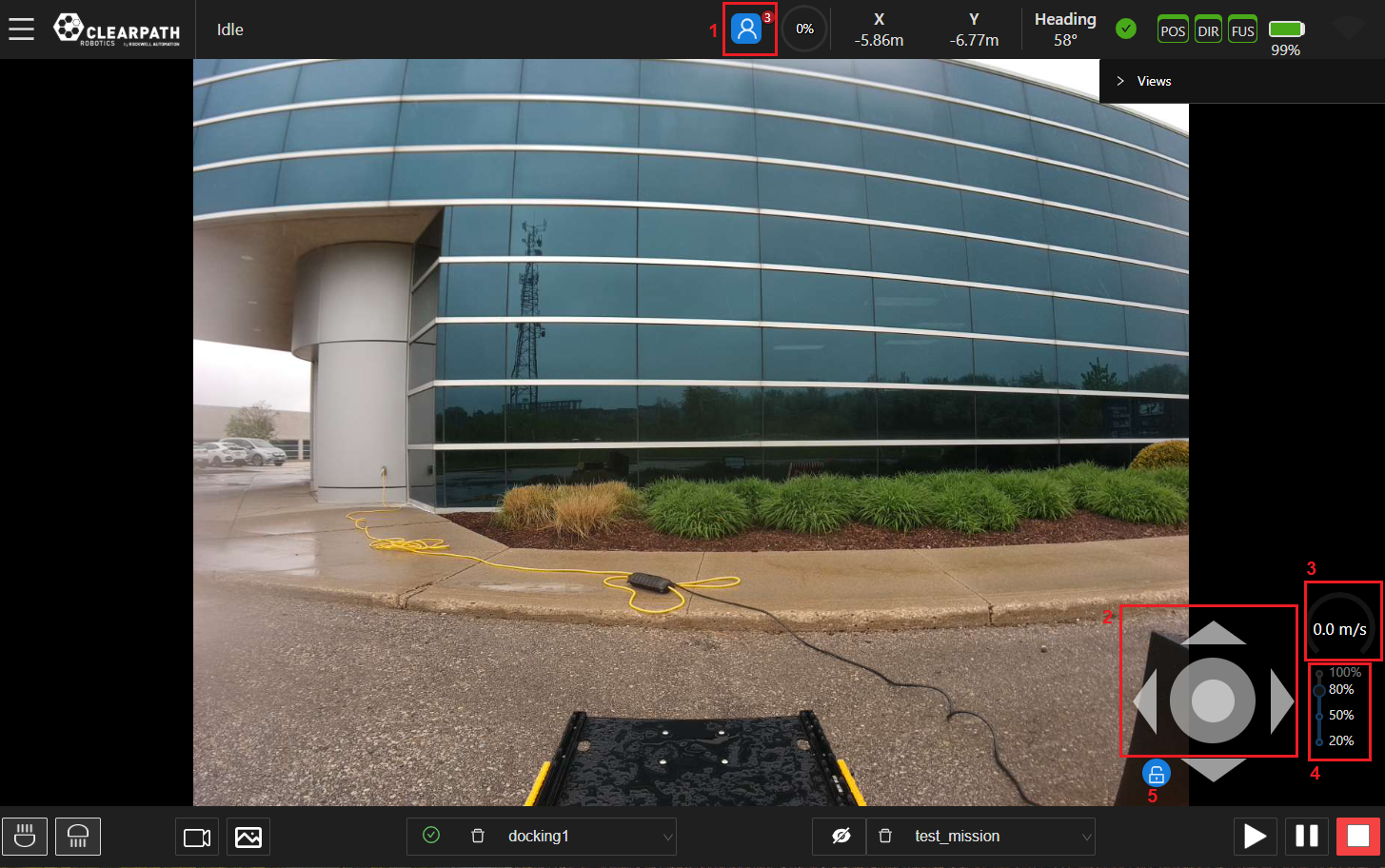
- User Connections: Shows the number of users connected to OutdoorNav.
- Joystick: The joystick will allow the user to move the UGV manually from the UI. Motion can be sent to the UGV in 360° directions and the speed can be controlled by the distance of the joystick from its neutral position. Four fixed direction buttons are now present to move the UGV in purely forward/reverse directions or clockwise/counter-clockwise. Finally, we overlay an obstacle map on top of the joystick, representing obstacle distances from the UGV.
- Speedometer: An indicator of the UGV's current linear speed.
- Sensitivity Scale: A UGV-specific scale that controls the maximum allowable UGV velocities at each level. The default maximum linear velocity is 1.0 meters per second and the maximum angular velocity is 0.5 radians per second. These can be changed in the General Settings page. The scale levels are 100%, 80%, 50% and 20%, with the default set to 80%.
- UI Lockout: The lockout toggle that will prevent the Joystick from sending commands to the UGV. The purpose of this is to help prevent unwanted users from teleoperating the UGV. This feature does not lock out the controller connected to the robot.
Remote Controller Connection
If the user has a PS4 controller they can connect it to the UI directly. This will allow user drive the UGV the same way as the controller thats connected directly to the UGV. The controller will only function provided the UI window is in focus. Users can also see if other connections have a controller connected by expanding the User Connections icon as seen below.
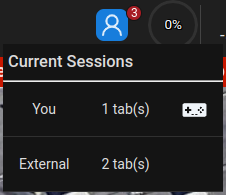
Monitor Wireless Strength
While teleoperating the UGV, the user will notice that the delay between the time a command is sent and the time it is executed (and/or visible on the UI camera views) will increase as the distance increases. This effect will be further amplified by any obstacles between the UGV and the base (eg. walls, vehicles, mounds, etc.). It is important to monitor this delay and be cautious when driving the UGV with larger delay for risk of crashing into obstacles.